Mosaic Settings
Description
Settings to define X-Creator Mosaic to rearrange the rendered output of the GPU by splitting the Display Area and assemble the tiles in a different arrangement.
Configuration
Enable Mosaic module at X-Creator/Graphics settings (X-Manager).
Mosaic Inputs
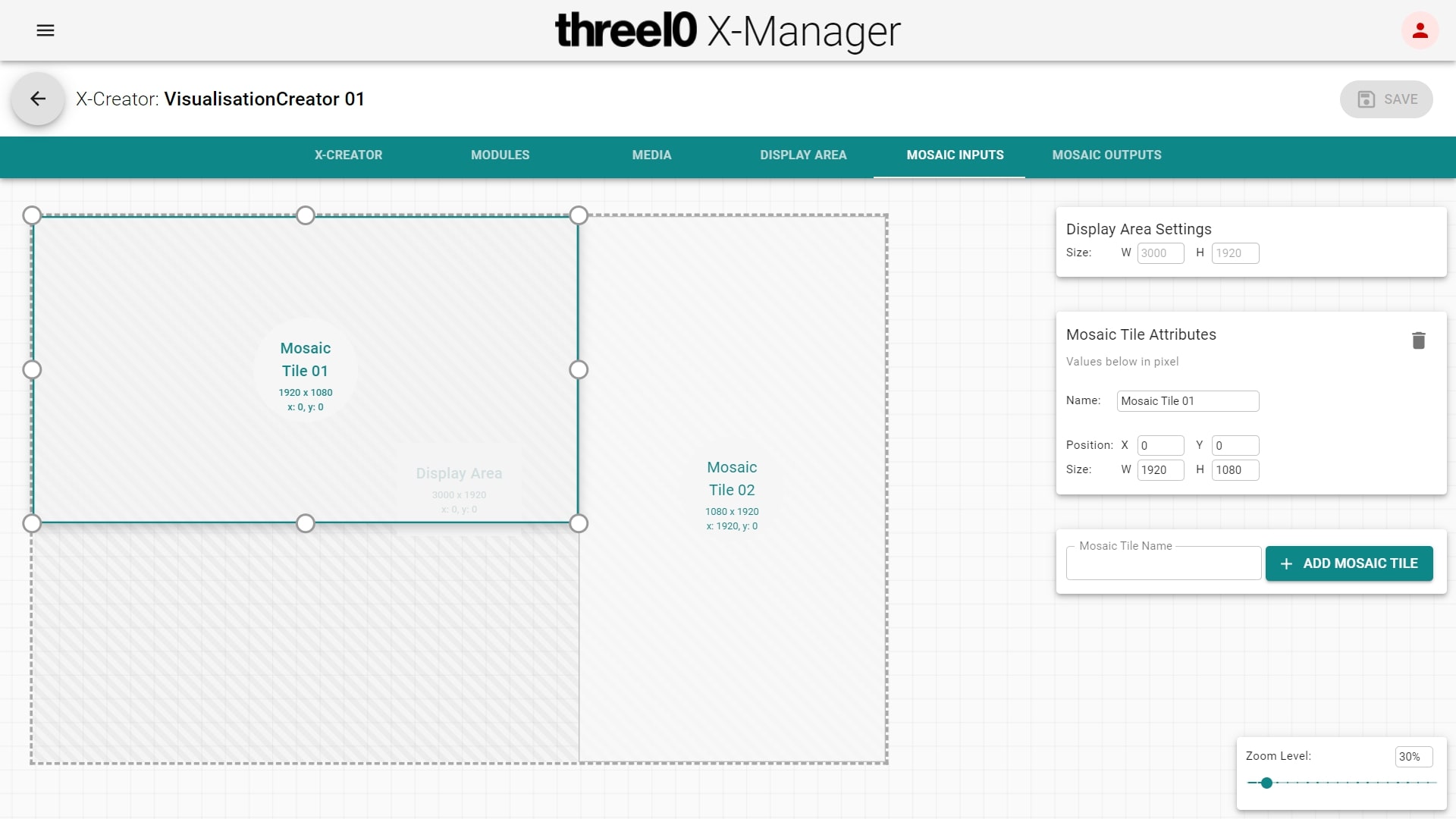
Each tile has the following parameters describing its input position/size in pixels. All values are relative to the Display Area configured for this X-Creator. There is no limit on the amount of tiles.
Name
Mosaic tile name
Input Position
Position where the content is captured from the canvas from top left to tile in pixels (pivot of tile: top left)
Input Size
Size of captured area in pixels
Mosaic Outputs
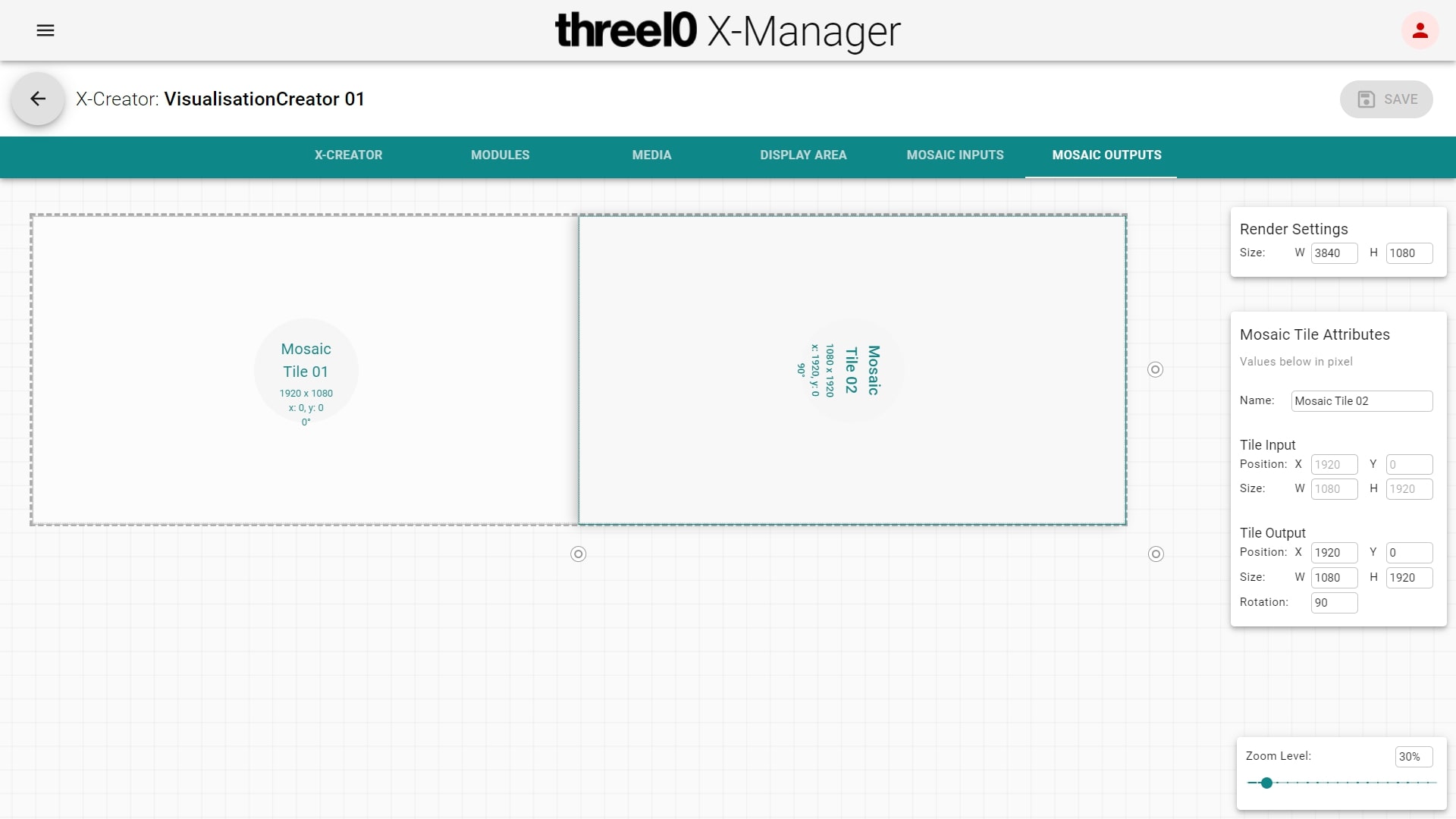
The render settings define the graphics output resolution of this X-Creator (entire resolution including all screens attached to this workstation). Each tile (defined previously in Mosaic Inputs) can be assembled and arranged as needed onto the GPU with the following parameters in pixels.
Output Position
Position where the content is displayed on the graphics output from top left to tile in pixels (pivot of tile: top left)
Output Size
Size of tile in pixels
Output Rotation
Rotation of tile clockwise
Stereo
For stereo setups, all tiles are duplicated and positioned side by side. (see Stereo Settings)
Manually reposition tiles
See Shortcuts for all required keyboard shortcuts.
How to manually adjust the input settings of the tiles in X-Creator that are pre-defined via X-Manager:
Enable mosaic setup by pressing:
Alt + Shift + MBy pressing different numbers or clicking the tiles with the mouse, all tiles can be selected and are visually highlighted
Set input position of tile:
arrow keysSet input scale of tile:
+and-If all tiles are positioned/scaled correctly, save the settings to the X-Manager and desktop by pressing:
Alt + Shift + SDisable mosaic setup by pressing:
Alt + Shift + M