SSL/TLS Setup
Install Server Certificates via X-Manager Settings
A custom SSL/TLS Certificate and key pair can be uploaded directly via Add SSL Certificate:

Files can be added via drag & drop or file explorer in the Upload SSL/TLS Certificate dialog:
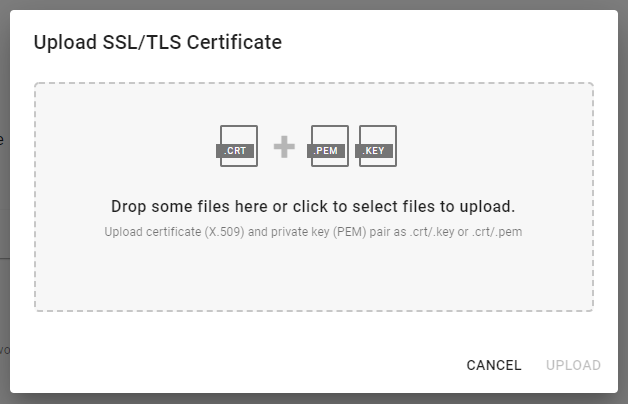
The Upload button will be enabled only when both, a certificate (.crt) and private key (.pem or .key), files provided:
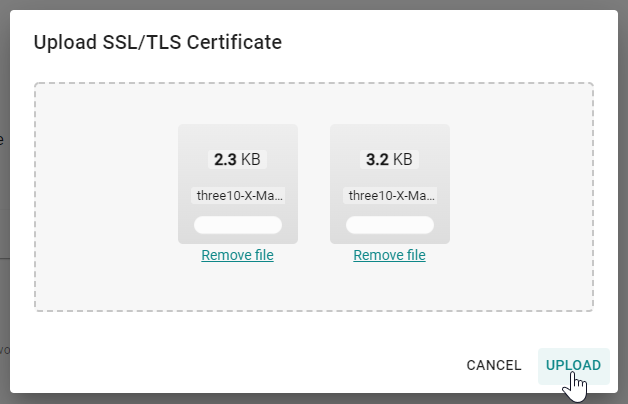
When the upload was successful the custom SSL/TLS pair can be activated from the list selection below:
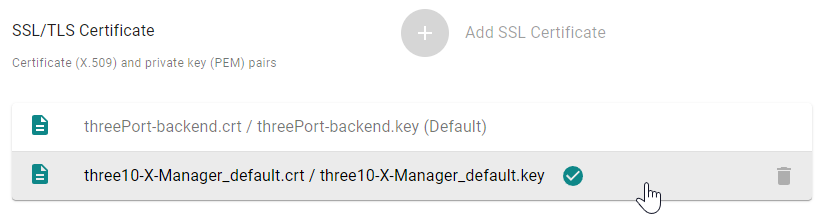
To remove the custom certificate again the default certificate has to be re-activated first. The X-Manager default certificate can not be removed.
Note
It's required to restart the Browser or close and re-open the Browser Tab for certificate changes to take effect (just reloading the site or clearing the cache doesn't work).
Install Server Certificates via CLI
The following assumes the Certificate and Key is named three10-X-Manager_default (as shown in the sample above) and the Backend Container ID is three10-X-Manager_server_master so you have to replace them accordingly if the Certificate or Container should have different names.
- Copy the Certificate and Key to the Backend Docker folder (next to the docker-compose.yml)
- Run
docker cp three10-X-Manager_default.crt three10-X-Manager_server_master:/var/local/threeport/mediaServer/sslCertificates/three10-X-Manager_default.crtto transfer the Certificate to Docker - Run
docker cp three10-X-Manager_default.pem three10-X-Manager_server_master:/var/local/threeport/mediaServer/sslCertificates/three10-X-Manager_default.pemto transfer the Key to Docker - Add the following configs to the .env file:
SERVER_SSL_CERTIFICATE=three10-X-Manager_default.crt SERVER_SSL_PRIVATE_KEY=three10-X-Manager_default.pem - Restart the Docker Container
- Delete the Certificate and Key from the Backend Docker folder