Debug Menu
Triple-clicking in the top right corner of the X-Creator application activates the debug menu which shows extended system and application information. The menu options of interest are System, Console and Profiler.
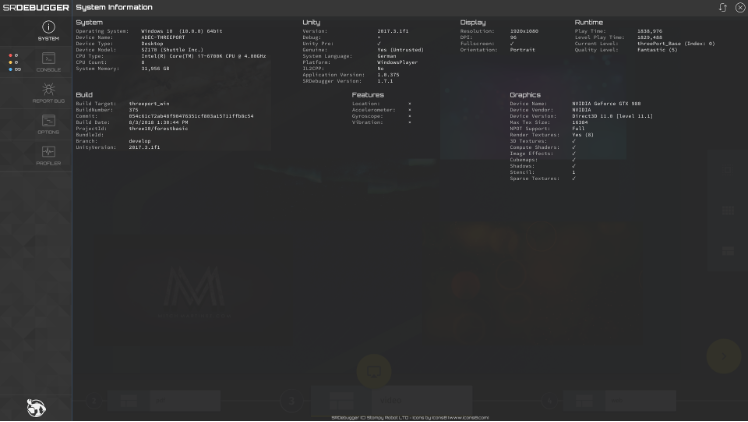
System
This menu shows detailed information about the system and the application:
- Operating system, CPU and GPU information
- Installed X-Creator version
- Actual resolution of the application
- Runtime of the application
- Configured graphics quality level
Console
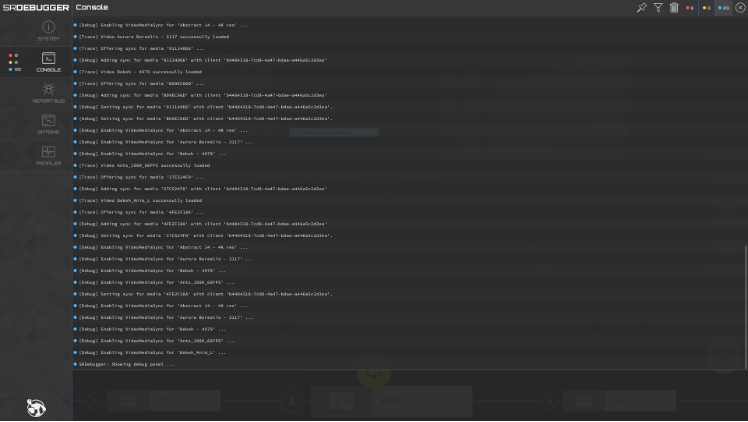
Shows the real-time log output of the application including warnings and errors that occured and detailed information about the operations executed by the application.
The console menu offers different options for viewing the application logs:
Pin:Allows to keep part the console visible on top of the application when closing the debug menuFilter:Only shows the logs containing the entered textDelete: Removes all logs from the consoleErrors / Warnings / Infos: Displays the number of occurred errors, warnings and infos and shows or hides them individually in the console
Profiler
This menu shows information about the frame rate and memory usage of the application. Like the console it can also be pinned so it stays visible on top of the application when closing the debug menu.